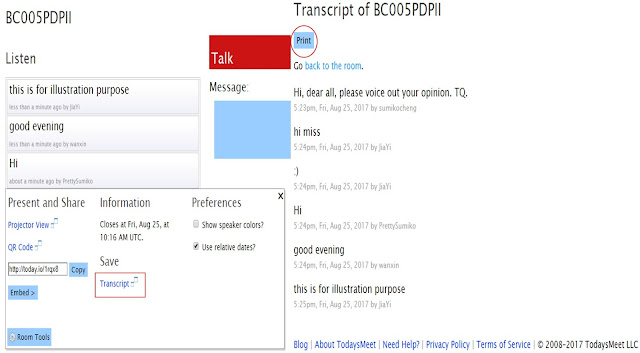Print Screen & Screenshot
Few Methods (Traditional Vs Modern)
1st Method: (Print Screen)
Step 1: Ctrl+PrtSc
Step 2: Ctrl+V (Paste) in Ms Word, Power point or others
2nd Method: (Print Screen + Paint)
Step 1: Ctrl+PrtSc
Step 2: Ctrl+V (Paste)
Step 3: Click Paint+Ctrl+V
(Paste)-->Select-->Crop-->Save As type: (Jpeg, PNG or etc)
Step 4: Insert pic--> file name -->import pic into Ms word, power point
or etc.
3rd Method: (Screenshot; Inside Ms Word)
Step 1: Insert--> Blank Page in Ms Word
Step 2: Search any Picture or Website (Source to screenshot)
Step 3: Menu bar lists-->Insert (Illustrations)-->Screenshot
Step 4: Drag--> Crop (Pic or website you prefer)
Step 5: Pictures or website showed in Ms Word
4th Method: (Clipular)
Step 1: Google search-->Clipular http://bit.ly/2yMJqMG
Step
2: Click visit website--> installed--> Show
an icon in the top-right menu bar in window
Step 3: click icon
in the top-right menu bar in window
Step
4: Click scissors-->crop
pic
Step 5: Click Camera-->screenshot pic
Step 6: Picture showed
in my clips (green colour book)
The End