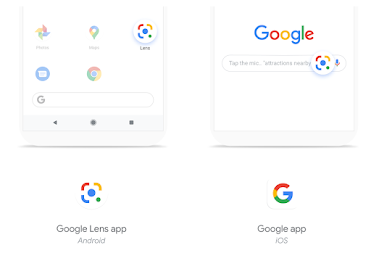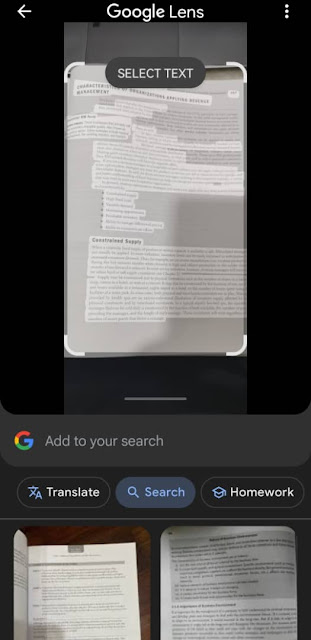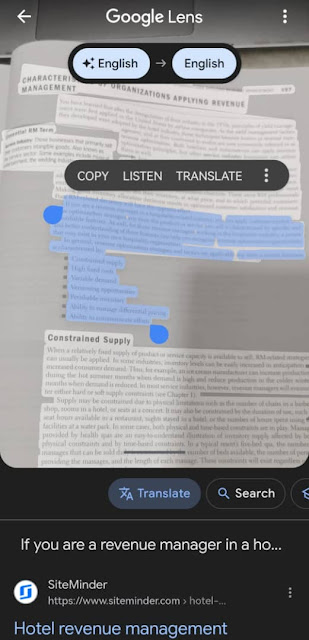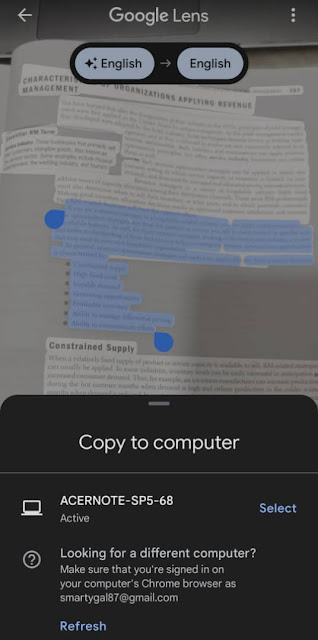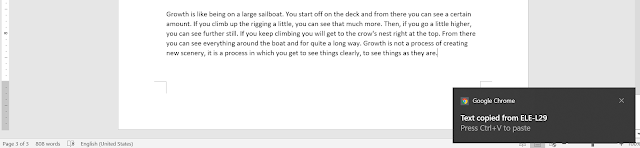The Google Lens "copy to computer" disappeared?
How do you copy text to the computer using the Google Lens app on your phone?
Step 1: Google account set up, copy text from your phone to your laptop/computer
- Laptop/Computer/PC with Google Chrome Browser
- Phone with Google Lens app installed (PC, Android, iOS)
- Internet connection on both (Laptop/Computer/PC + Phone)
- Document/book/article/handwriting note
- Download app from
- -Laptop/Computer/PC (Google Chrome)
- -Android (Google Lens)
- -iOS (Google)
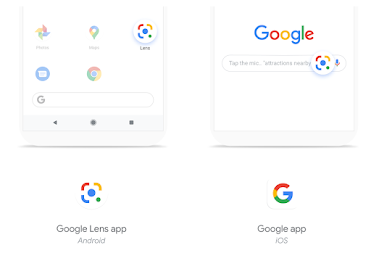 |
Figure: Google Lens on iOS and Android
(source: Wang, 2020) |
Wakelet Link: Google Lens "copy to computer" options missing.
https://wakelet.com/wake/n4txdnaQ0XIhGdwyAfz3x
Update 2024: The Google Lens "copy to computer" option isn't available.
First, capture your image or notes in Google Lens.
Second, select Text.
Third, select text through the "translate" option.
*** Last, there will be three dots: "..."
*Click on that "..." to find the caption "copy to computer."
Step 2: How to scan, open the Google Lens app, snap text/paragraphs/handwriting note, "tap the shutter button to search"
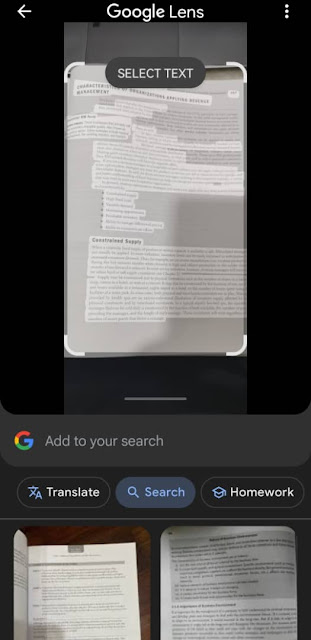
Step 3: Search the content from books/articles:
Highlighted all the text/note (select all), part of the text/note (copy specific text)
Step 4: Copy the text to the computer, hit the "translate", and highlight part of the text/note (copy specific text)
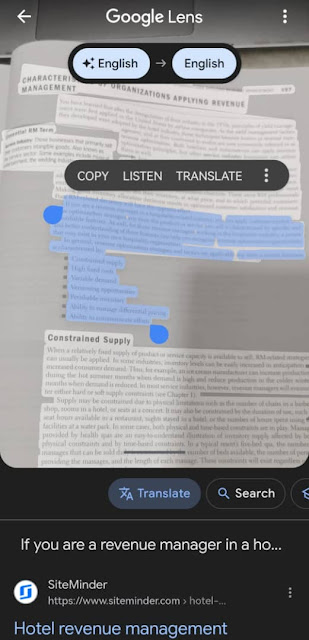
**Step 5: *** Last, there will be three dots: "..." *Click on "..." to find the caption "copy to computer."
Step 6: After hitting the "Copy to computer", load and show the notes as below, and click "Select"
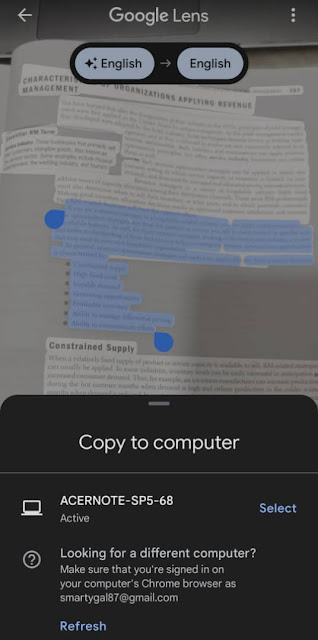
Step 7: Get a notification message, that pops up like this " Text copied from XXXX"
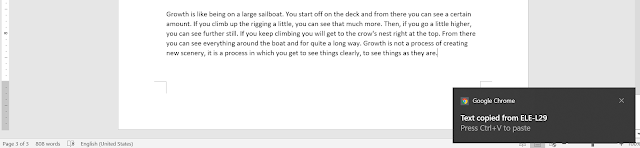 |
| sample |
Step 8: Paste anywhere you like such as Microsoft Word, PowerPoint, notepad, one-note. Click paste or tap Ctrl + V (paste shortcut) on your keyboard.
1) Recommend: keep your Chrome working, and running while copying text from phone to laptop/computer/PC.
2) Update the latest version (Version 81 or latest),
3) Check your Google account (same one signed in for both devices Laptop/Computer/PC + Phone)
4) Google account is Syncing = Settings->Sync and Google Service, on your Google Chrome.
Remember to give credit and add sources, and resources in your presentation slide.
Respect copyrights and respecting the intellectual property of others.
The End
Thank You