How to present or teach with BigBlueButton(Canvas-conferences)?
Step 1: Tutorial videos https://bigbluebutton.org/html5/
(viewer overview_ student)
(moderators/presenter overview_instructor)
Step 2: Log in either by email or canvas PLS system
Step 3: Left-hand side drop-down list (Conferences)
Step 4: Main Page (Canvas-conferences)
Label 7: Drawing/Writing Tools
Label 8: Start a poll, Upload a presentation and share an external video
Label 9-12: Mic, Audio, Share Webcam, Share your Screen and restore Presentation
Step 5: Students log in (from one-three students)
Step 6: Public Chat
Step 7: Shared Notes
Step 8: Polling- start a poll
Step 9: Sample polling
Step 10: Upload a presentation
Step 11: Edit, write, comment on the slide
Step 12: Upload a new blank page (word)
Engage, turn multi-user whiteboard on
Step 13: Click Share an external video
Step 14: Share screen your entire screen
Step 15: Share screen application window
Step 12: Upload a new blank page (word)
Engage, turn multi-user whiteboard on
Step 13: Click Share an external video
Step 14: Share screen your entire screen
Step 15: Share screen application window








































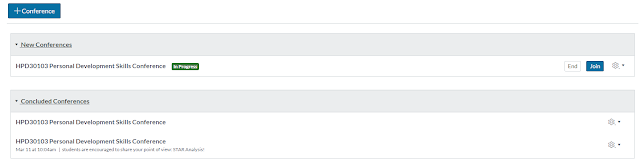


No comments:
Post a Comment