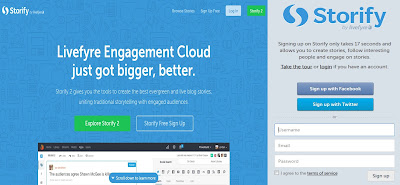Storify
Create stories using social media.Turn what people post on social media into compelling stories. Collect the best photos, video, tweets and more to publish.....
**For copyright reasons, Storify does not allow images to be directly uploaded onto your profile or within Storify stories.
Step 1: Sign Up https://storify.com/
Step 2: Main Page
Step 3: Click New Story (right top corner)
Step 4: New Story begin
Step 5: Introduce Menu Bar (Twitter, Instra, Faccebook, Youtube, Google etc)
Step 6: Google (search Storify)
Step 7: Google (image)
Step 8: Getty image, Flickr, GIF, Copywrite free & Youtube
Step 9: Sample (Storify)
Step 10: Publish
Step 11: My Stories list
Step 12: Click your stories (main page, 1st picture used be the background)
Step 13: Change Template (Story, Grid & Slideshow)
Step 14: Template (slideshow)
Step 15: Save, export (HTML) or Embed
The End