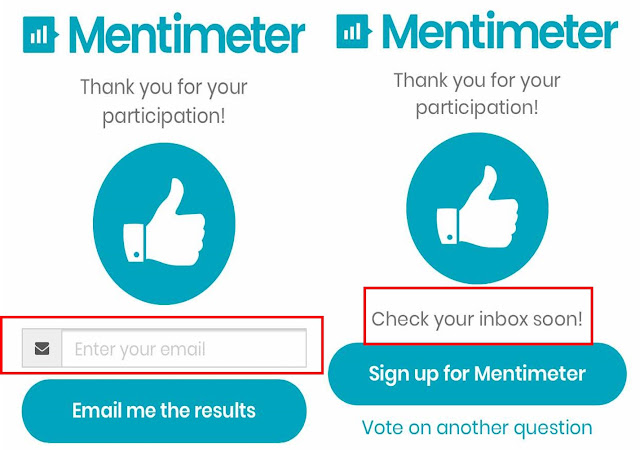Step 1: Install Cisco WebEx Meeting Application on your mobile device.
https://www.webex.com/
Frequently-asked-Questions
https://it.ucsf.edu/pages/webex-faq-frequently-asked-questions
Step 2: Most Common Method: An email invitation
To Join the Webex Meeting: Click Join WebEx meeting link
Or
Click JOIN green button, "When it's time, join your meeting here"
Step 3: If prompted, sign in with your profile information.
Step 4: Camera On, We can see/view each other.
Step 5: Connected to Audio, (computer microphone and speaker), We can hear and see each other.
Step 6: if you don't have microphone on your computer, go to Menu bar: Audio connection--> Switch Audio--> I will Call in-->Connect your audio through your phone. (fill in Calling number & the code)
Step 7: Participants (right hand side)
Step 8: Participants may raise your hand or speak
Step 10: Share--> My Screen, File, Application, Whiteboard, Web Browser and etc
To be continued......